3 Safe Ways to Back Up Your Mac or PC to the Cloud
In this article, we'll see how:
- back up an entire Mac or PC to the cloud
- synchronize specific folders to access them from your mobile
- save specific folders to the cloud
We will see how to simplify and automate all of this.
Why save to the cloud?
A good backup should always adhere to the following rules:
- be stored in a different location than the original data ⚠️ In the event of disaster or theft, your backups are safe.
- be carried out regularly and automatically? Otherwise, your backups will be out of date.
- be redundant ☂️ A defective backup is useless ...
So if you save your files on an external drive, then the cloud will simplify and make your digital life more secure?
Is it safe to back up my data to the cloud?
Yes, if you choose a cloud provider that complies with the GDPR and does not use your data for advertising purposes. The companies mentioned in this article are based in Switzerland or France and are known to respect the privacy of their users, with the exception of Dropbox and Google Drive?
Are there any downsides to backing up to the cloud?
Cloud backup requires a stable and fast internet connection. Otherwise, your backups may never complete or take a long time. If in doubt, you can test the speed of your connection on this site.
Create a full backup of your PC / Mac
The most complete backup is to clone your entire PC / Mac into a backup file. This image of your computer contains not only your documents, but also all your applications (Word, Excel, video games, etc.) and your operating system (Windows, macOS, etc.). In the event of a crash or a computer change, you can restore your entire system as if nothing had changed. Rather reassuring, isn't it?
Here are three alternatives to clone your computer in the Cloud?
Back up a PC/Mac to the cloud with Acronis
The easiest solution is to use Acronis. Just install software on your devices to be backed up and everything is then controlled online via the cloud provider of your choice.
On the security and confidentiality side, does the software allow data to be encrypted before sending to the server? It is also possible to adjust the resources (CPU, bandwidth) allocated to your backups according to personalized time slots. In short, is it rather complete and well done?
You can backup your data via cloud on 3 cloud backup providers:
Acronis makes it easy to configure the backup of its Windows, macOS and Linux devices.
No need to be an accountant to make your choice, especially since Swiss Backup is 100% free for 90 days ❤️ In addition, it is possible to divert Swiss Backup to create a real home cloud to synchronize its documents on its devices?
Back up a PC to the Cloud with Active Backup
If you already have a Synology NAS compatible with Active Backup, you have everything you need to back up your PC (see supported versions of Windows). If you have a Mac, can we meet further?
You just need to install Active Backup from the package center of your NAS to retrieve the software to install on the devices to be backed up. Like Acronis, everything is then controlled online from your Synology with the Active Backup app.
Like Acronis, this solution allows you to back up specific folders and / or your entire system. Data encryption is also present and the app is easy to use.
Remember that a reliable backup should not be in the same place as your original data. If necessary, you can rent a Synology NAS with a dedicated IP in a datacenter from Infomaniak (RS 820+) or Ikoula (RS815 +). ⚠️ Before placing your order, be sure to check the list of NAS compatible with Active Backup.
Back up a Mac to the cloud with Time Machine
If you have a NAS, you can use Time Machine to back up your Mac to the cloud. Like Acronis and Active Backup, Time Machine allows you to back up specific folders and / or your entire system.
Keep in mind that a reliable backup shouldn't be in the same place as your original data. If necessary, you can rent a Synology NAS with a fixed IP in a datacenter from Infomaniak or Ikoula. Don't hesitate to go for the cheapest model, unless you also plan to use your NAS to manage your media (photos, videos, etc.).
Synchronize specific folders on the Cloud (Dropbox, kDrive, Google Drive, etc.)
If you only need to back up certain folders, you don't have to send your software and operating system to the cloud. In this case, it is better only to back up your documents, photos and videos. This option is the easiest and most economical, because you will need less storage space?
If you are already using Dropbox or kDrive, this is what you are already doing without realizing it. The advantage of this method is that it also allows you to access your data from your mobile and other computers.
If you don't need to create a complete image of your system, this is the easiest and most economical option to set up. Just install the software that come with your cloud and drag the data to back up to the cloud into a folder.
Save specific folders to the Cloud (WebDav, FTP, Swift, etc.)
This is the Do It Yourself option to back up your data, but it gives you full control over the process and storage of your backups. To reserve for geeks?
If you already have a NAS, you can mount your backup folder via WebDav (with RaiDrive on Windows or Finder on Mac) and use software like FreeFileSync or Vice Versa to synchronize your folders to back up. For added security, you can encrypt your files with Cryptomator. Their mobile app supports WebDav, which will also allow you to access your encrypted data on the go. Not bad is not it ?
If you don't have a NAS, the most economical solution is to use Swiss Backup with free storage space. Then use Mountain Duck to mount the storage volume via Swift Keystone V3 and then let Mountain Duck sync your folders to your Cloud. If necessary, you can also use Cryptomator to encrypt your data. The only downside is that you will not be able to access your data from a mobile, because Swiss Backup is not compatible with WebDav and requires the Swift Keystone V3 protocol.


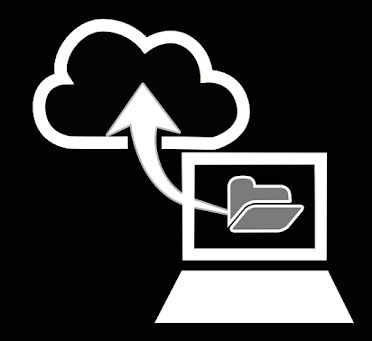

Post a Comment for "3 Safe Ways to Back Up Your Mac or PC to the Cloud"